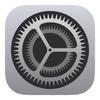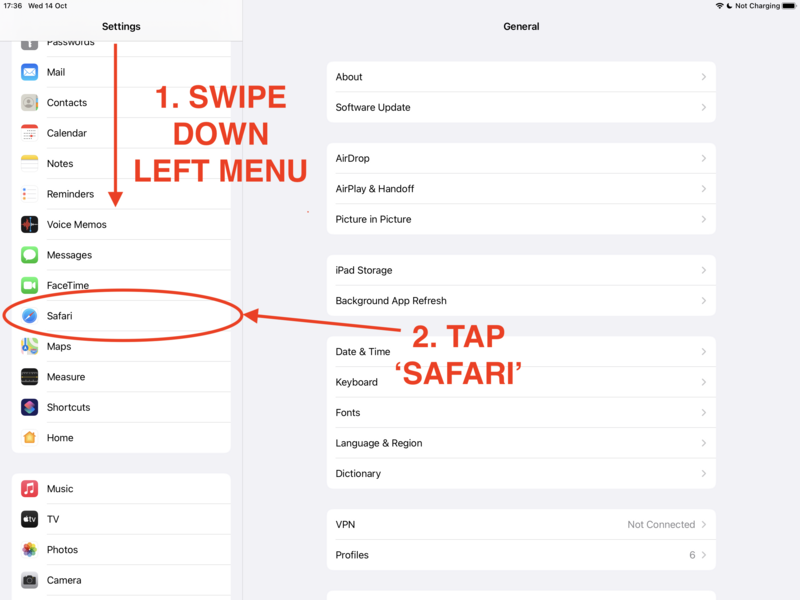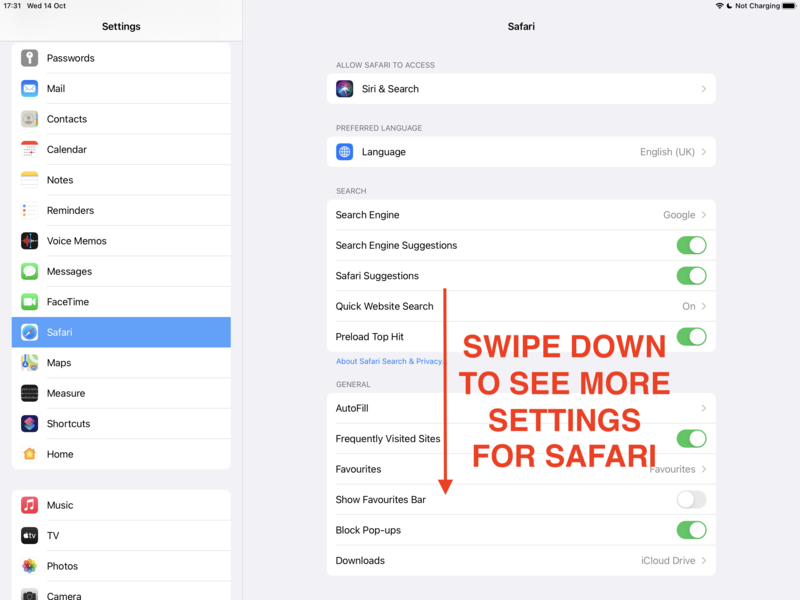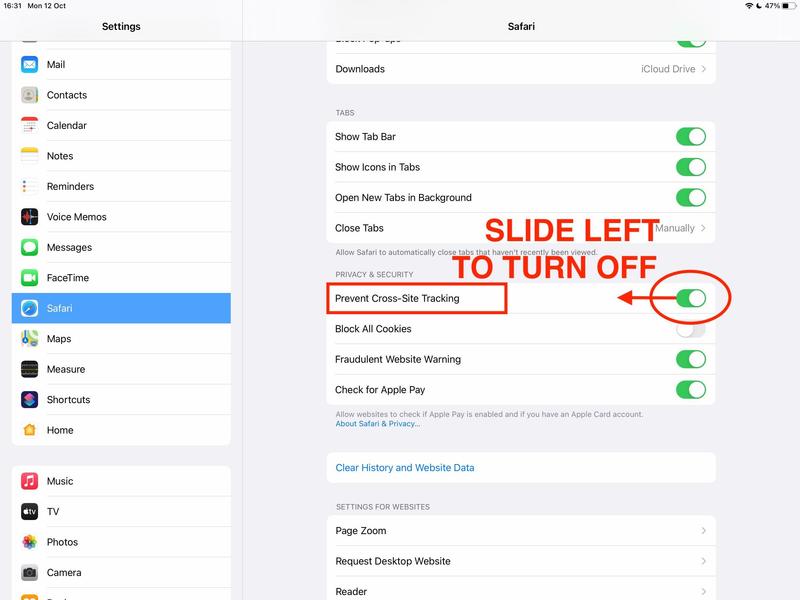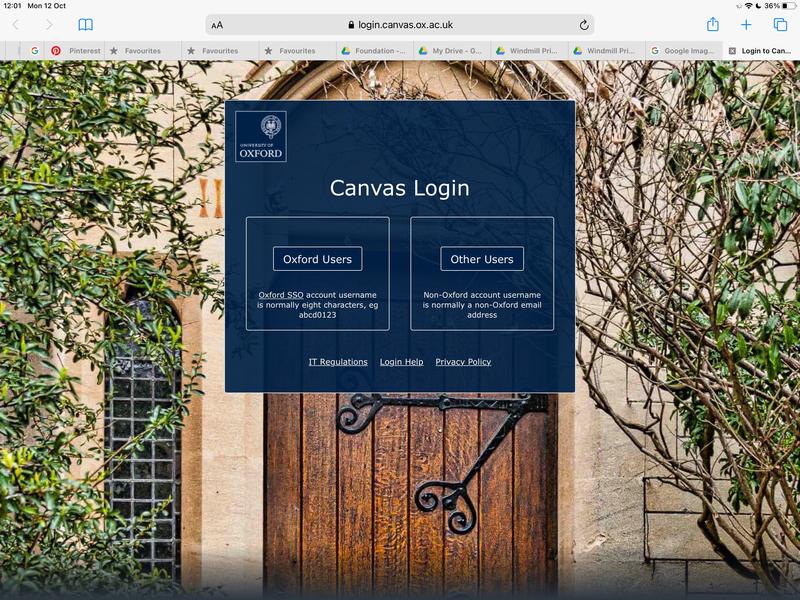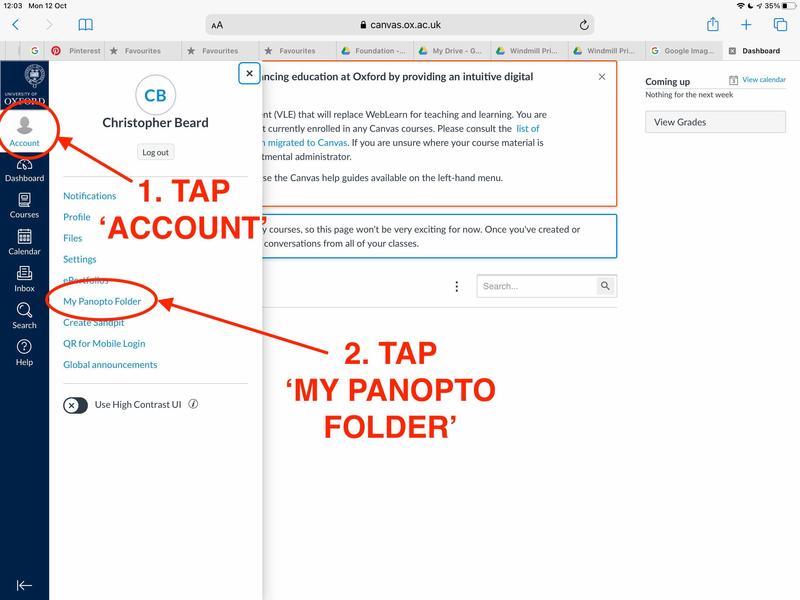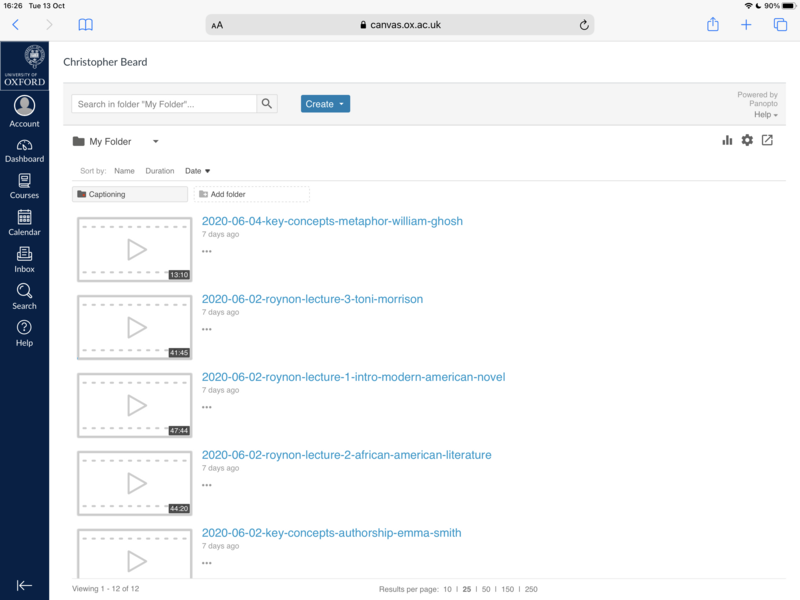The normal way to access Panopto is to sign in to Canvas with your SSO (Single Sign On) account, then open your 'My Panopto Folder'. When you do this on your Apple mobile device, you may see this error page:
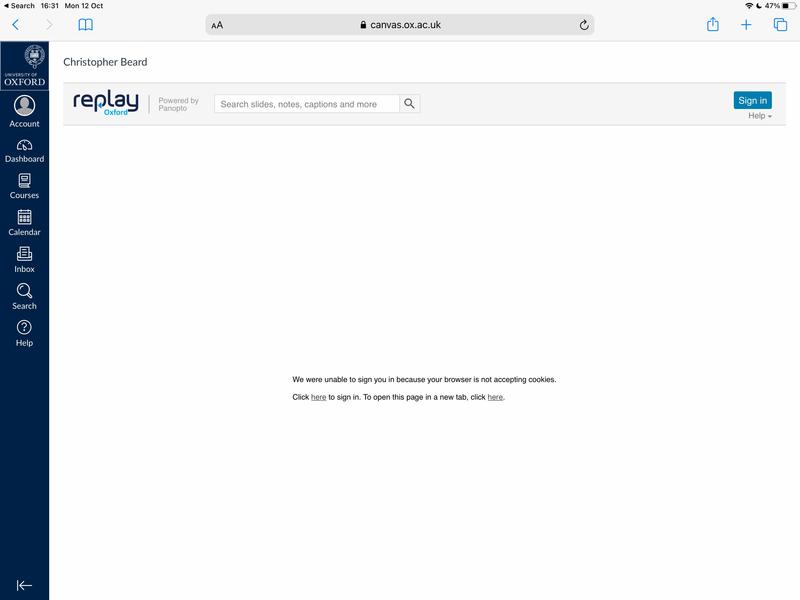
The error message text reads:
"We were unable to sign you in because your browser is not accepting cookies.
Click here to sign in. To open this page in a new tab, click here."
This is a generic error message from Panopto and is unfortunately not helpful in this situation.
- You should not click either of the provided links.
- You do not need to sign in with a separate Panopto user account. No one in the University has one (except our Replay technical team).
Instead, you need to make a change to the settings of the Safari web browser on your device, to allow it to support 'Cross-Site Tracking'. Then you use Safari to log into Canvas as normal. For guidance on how to do this, follow the instructions for your device in the drop-down sections below.
Note: Safari has cross-site tracking disabled by default to prevent advertisers from following your web activity across different websites and using it to serve you personalized adverts. Cross-site tracking must be enabled so that you can log in to Panopto via Canvas.