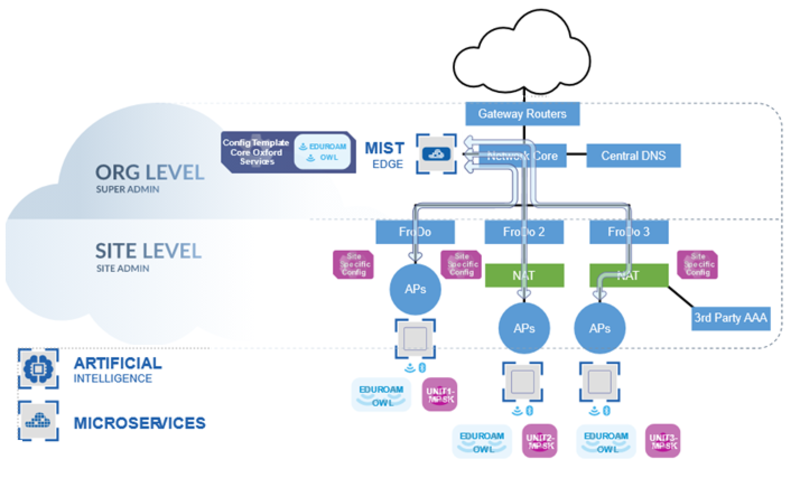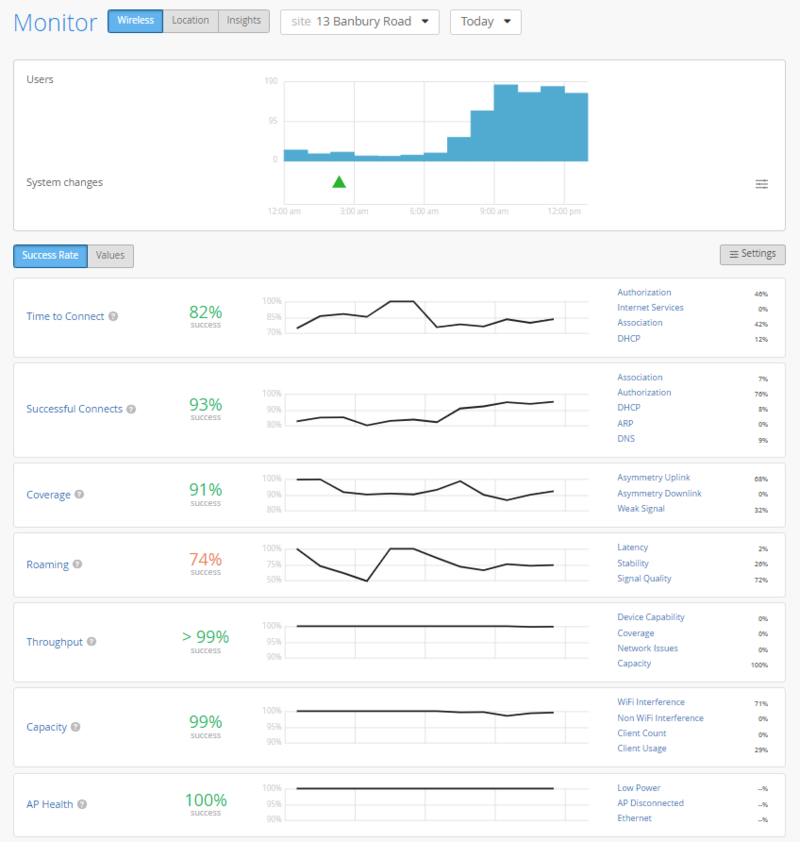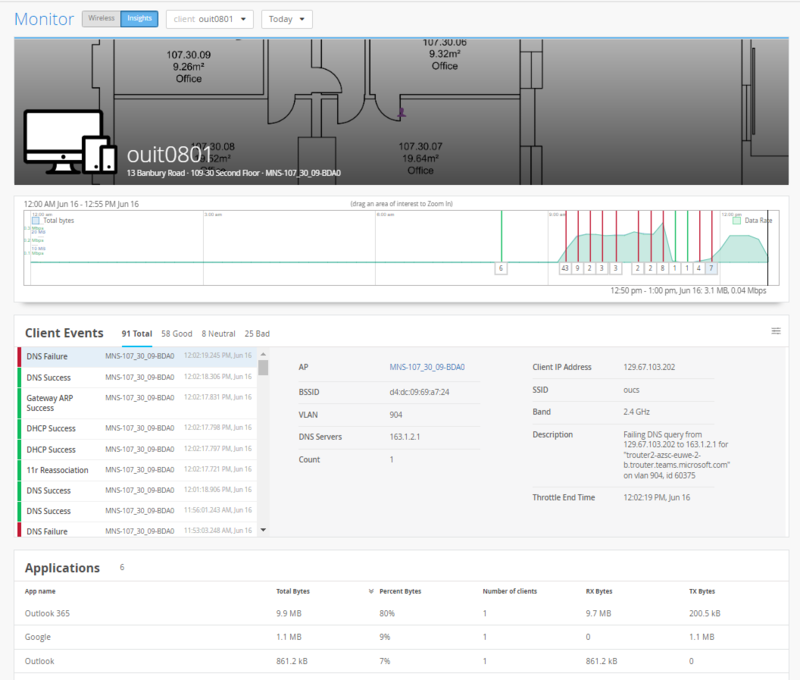Symptom: On entering a building or area a client device successfully authenticates onto eduroam or OWL however initially struggles to transmit or receive traffic. Examining the Insights for the client device in Mist shows one or both of the following events:
- DHCP Denied – DHCP NACK
- 11r FBT Failure – Status code 53 "Invalid pairwise master key identifier (PMKID)"
Explanation: Not all departments and colleges use the Managed Wireless Service (MWS). The 3rd party wireless systems in these areas do not use the same networks. When a client connects to one of these systems and then attempts to roam onto the MWS system (or vice-versa), it expects these to run on the same network and continues to use the same IP address and gateway details. These are invalid and it takes time for the client to realise before starting the DHCP discovery process again to gain a new address.
Also Mist runs a wireless fast roaming protocol, 802.11r. Clients cache information from the APs to speed up authentication however, this information becomes invalid when switching between systems. If a neighbouring 3rd party system also uses 802.11r, then that roam will not complete successfully, and the client will have to gain new cached credentials.
For both DHCP and 802.11r, the speed at which a client device recovers is entirely dependent on hardware and operating system.
Fix: Unfortunately, this is an operational reality of the University. The situation can be mitigated to some extent but can only be done through wireless design and cooperation with the neighbouring college/department. Managed Network Services is happy to assist with this as part of your service.