Panopto EU cloud server downtime notifications are available at http://trust.panopto.com/
Recording
If the Panopto cloud server is down, it is still possible to record offline.
If recording using the Panopto manual recorder, you may need to force the files to upload to the server once the recording has finished and the server is back up: in the “Manage Recordings” tab of the Panopto manual recorder, select the offline recording and choose "Upload to Server" (Windows) or "Choose Folder and Upload" (macOS) (Fig. 1).
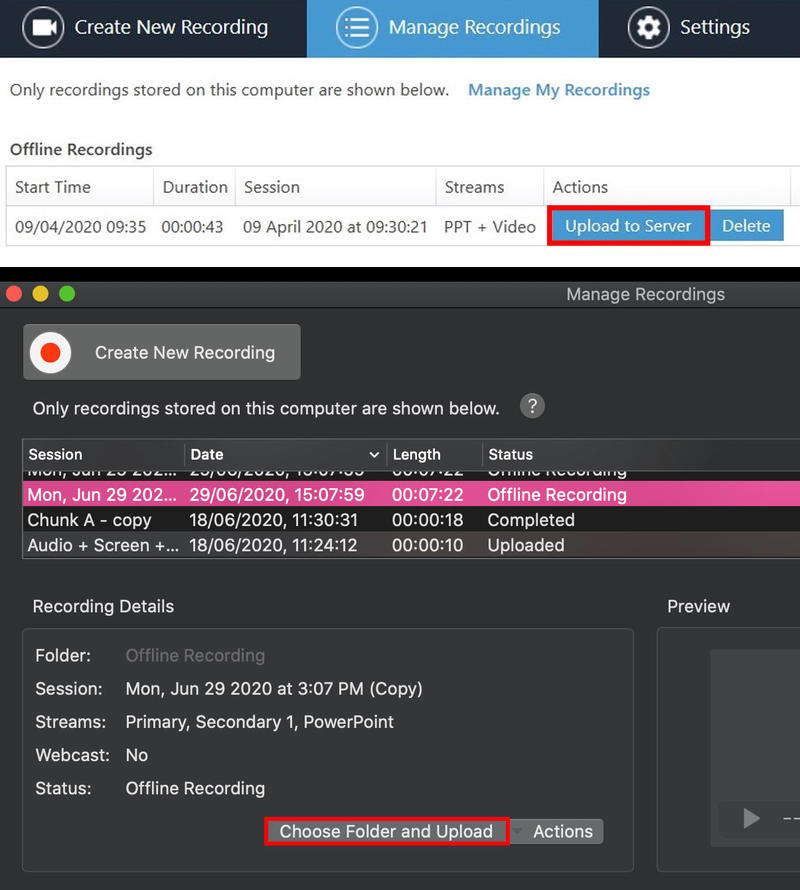
Fig. 1. The "Manage Recordings" interface within the Panopto manual recorder for Windows (top) and macOS (bottom). Here, offline recordings can be uploaded to the Panopto cloud server.
If recording in a teaching space using the Panopto remote recorder, provided the remote recorder has received the schedule data (i.e. provided the PC was on and connected to the internet at some point between the scheduling and the time of recording) then the remote recorder should record as normal, albeit offline, and the files will upload automatically once the cloud server is back up.
Webcasting
If you are recording and webcasting from a teaching space using the Panopto remote recorder, the live webcast will not work if the cloud server is down, but the session will still be available on-demand once the server is back up and the files have uploaded.
As an alternative, if the Panopto cloud server is down, you might consider webcasting using Microsoft Teams and recording the session directly in Teams. To do this, ensure you have competed the “Recording in Teams request form” available via https://help.it.ox.ac.uk/nexus365/recording-meetings. Teams recordings can be downloaded from Microsoft Stream and, once the Panopto cloud server is back up, uploaded to Panopto where they can be edited like any other Panopto recording.
Delivery
If the cloud server is down, recordings cannot be uploaded to Panopto, and students cannot view sessions in the Panopto web interface.
If delivering a time-critical online teaching course, the course administrator may wish to export MP4 copies of Panopto sessions in advance of the teaching and upload them to Microsoft OneDrive in case of emergency. Guidance on exporting sessions from Panopto can be found at https://help.it.ox.ac.uk/replay/exporting and Panopto RSS feeds in conjunction with a feed reader such as Apple Podcasts are a particularly useful way for a course administrator to download all sessions in a folder at once.
Also consider making pre-recorded Panopto sessions available to students prior to the start of teaching, and encourage students to download their own MP4 copies. The ability for viewers to download sessions is enabled by default and recommended.