Panopto Manual Recorder guide
How to set up the Panopto Manual Recorder on your personal computer and use it to record "D.I.Y." lectures and presentations
Contents
- What is the Panopto Manual Recorder?
- Introductory video: Installing Panopto Manual Recorder and recording a PowerPoint presentation
- Computer requirements for Panopto Manual Recorder and how to download
- Step-by-step (long) guides for installing and using Panopto Manual Recorder with Oxford Canvas VLE
- Step-by-step guide to installing the Panopto Manual Recorder, via Canvas, and making a test recording to your personal folder (PDF format)
- Additional guides for Canvas, improving quality on Mac, webcasting, Linux
- Short summary 1-page 'How to move a recording in Canvas' (PDF format)
- Short summary 2-page Beginner guides (PDF format)
- Best practices for making videos with Panopto Manual Recorder (PDF format)
- Panopto provided guides to recording using its software
- How to move a video to a specific Canvas course
- Increasing the video recording quality on Apple Mac
- How to webcast using the Panopto Manual Recorder
- Linux recording alternatives
- Useful links and contacts for further support
1. What is the Panopto Manual Recorder?
The Panopto Manual Recorder is a computer application that allows you to record mini-lectures or presentations from home or the office. If you wish to record a presentation with just a voiceover then a microphone will suffice. You can also record video if your computer features a camera. PowerPoint or Keynote slide decks can also be included in the presentation. Your recordings will be saved to your private personal folder in Panopto. These recordings can then be edited and shared with others through the Oxford VLE Canvas, or via email.
Panopto is also used for the University's Replay service, for recording traditional venue-based lectures and events. More information on the service is available at the following link: https://help.it.ox.ac.uk/replay
2. Introductory video: Installing Panopto Manual Recorder and recording a PowerPoint presentation
The Manual Recorder is primarily used for recording presentations.
A screencast is available on how to install the Manual Recorder and record slides:
https://ox.cloud.panopto.eu/Panopto/Pages/Embed.aspx?id=814bb703-d5bd-4618-b4bf-ab7a00d5f5b5&autoplay=false&offerviewer=true&showtitle=true&showbrand=false&captions=false&interactivity=all3. Computer requirements for Panopto Manual Recorder and how to download
The system requirements for Panopto Manual Recorder are:
-
Windows 10 (32 and 64 bit) NET 4.7.2+, and Windows 11 computer with a minimum of 4 GB RAM installed
- MacOS 11 and above computer with a minimum of 8 GB RAM
There is also a browser-based Panopto recorder which you can find more information on at the following link: Panopto Capture
Panopto Manual Recorder is not available for Linux computers or tablet devices, and the browser-based Panopto recorder, Panopto Capture, is recommended. Alternatively, our colleagues at the Mathematical Institute have provided some helpful workarounds on how to record on Linux and Mobile and upload to Panopto. Further guidance is available at Linux recording alternatives.
The recommended route to download Panopto is via University VLE Canvas, as detailed below. It is also available from the Replay service support pages at the following link: https://help.it.ox.ac.uk/replay/downloads (please note that these versions may not be the latest releases if needed email replay@it.ox.ac.uk).
Internet Browsers
When accessing Panopto via the VLE, it is recommended by Panopto and the Replay team to use Google Chrome.
Some internet browsers can limit access to Panopto, depending on cookie and cross-site tracking settings.
These restrictions can usually be resolved in the guidance at the following link: How to Enable Third Party Cookies.
4. Step-by-step (long) guides for installing and using Panopto Manual Recorder with Oxford Canvas VLE
Using Panopto Manual Recorder with Canvas VLE (PDF format)
These PDF-format guides cover downloading, installing, and making an 'audio with slides' recording via Canvas VLE:
- Manual Recorder Install step-by-step long guide for Mac users | Canvas VLE
- Manual Recorder Install step-by-step long guide for Windows users | Canvas VLE
The guides should open in your web browser. Right-click (Windows) or Ctrl-click (Mac) to save the PDF to your computer.
5. Additional guides for Canvas, improving quality on Mac, webcasting and Linux
Short summary 1-page beginner guides
Short summary 1 page 'How to move a recording in Canvas VLE' guide (PDF format)
Clicking the above link should open the guide(s) in your web browser. Right-click (Windows) or Ctrl-click (Mac) to save the PDF to your computer.
Short summary 2-page beginner guides
Useful short summary 2-page beginner PDF documents for manual recording and locating recordings -
Best practices for making videos with Panopto Manual Recorder (PDF format)
Simple tips for getting the best results from Panopto Manual Recorder at home or in the office: Best Practices guide (PDF)
The guide should open in your web browser. Right-click (Windows) or Ctrl-click (Mac) to save the PDF to your computer.
Panopto provided guides to recording using its software
Panopto also has a series of guides for recording using its software here:
How to Record with Panopto for Windows and How to record with Panopto for Mac
Increasing the video recording quality on Apple Mac
The macOS version of Panopto Manual Recorder defaults to the lowest video quality. To increase the quality, click the Panopto menu, select 'Settings', and change the Primary Video Quality to Ultra (motion) and the Secondary Quality to Ultra (resolution). Click 'OK':
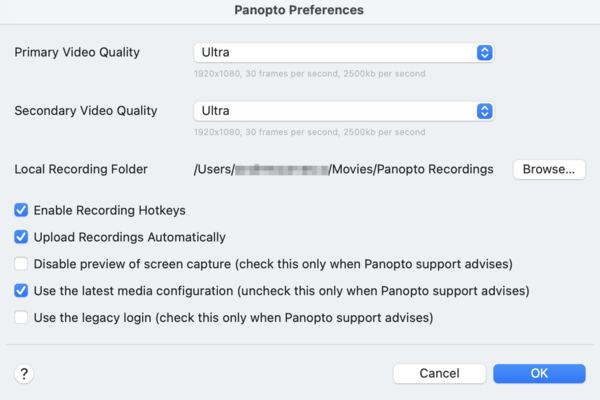
How to webcast using the Panopto Manual Recorder
Panopto Manual Recorder can be used to webcast a presentation. Webcasting via Panopto is a one-way live stream of your lecture. A screencast is available on how to do this using the Manual Recorder
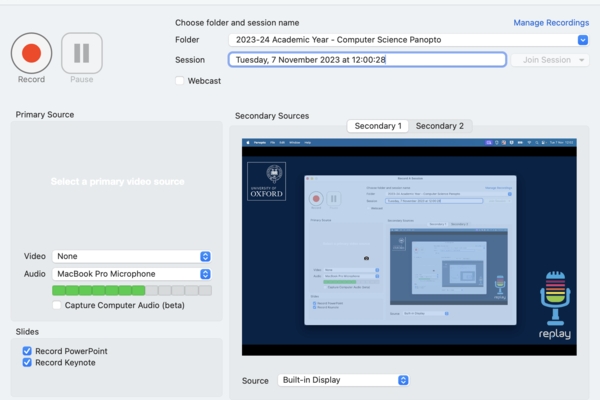
Linux recording alternatives
Unfortunately, the Panopto Manual Recorder application is not available on Linux - however, there is a browser-based version of the recorder that can be accessed from the Panopto webpage (logged in via Canvas). The web recorder (Browser Capture) allows users to create lecture recordings in the same way as the application whilst providing the same student viewing experience.
Guidance is available at the following link: Browser Capture Guide
Alternatively, there are a handful of alternative recording applications which can be used to record slides that can be uploaded to the Panopto server:
The following solutions are not compatible with the Wayland protocol:
Kazam (instructions for Kazam/Panopto via screen recording here)
SimpleScreenRecorder (instructions for SSR/Panopto via screen recording here)
A full list of further recommended tools is available on this blog.
Once you have finished recording a screencast on a Linux device, you can upload this by logging into Panopto, clicking Create, then Upload Media. This will allow you to build a new session and also gives the option to upload PowerPoint and PDF files into the recording.
6. Useful links and contacts for further support
For departmental support, we recommend you contact your teaching officer or review our list of departmental contacts here:
https://help.it.ox.ac.uk/replay/local-support
The help website for the Replay service is
https://help.it.ox.ac.uk/replay/
The Replay support email address is:
replay@it.ox.ac.uk
The following links provide useful information on getting started with Panopto:
- Getting started: Explore Replay
- Accessibility issues, including tools and utilities for supporting people who cannot attend in person: Accessibility
- Training videos made by the Replay team: Training Videos
Support links for using Replay and Panopto with the Oxford VLEs:
Did you know you can also record your lectures in a browser?
Click the below button for more information:
Related links
Get support
Local IT and administration staff provide your first line of Replay support
For more complex queries, contact the central Replay team



