Creator rights
You will need Creator rights of all videos used for merging. You are the Creator of all videos stored in your personal folder.
Merge before editing your sessions
When merging sessions, try to ensure that you have not yet edited any of the sessions. Existing edits in the sessions may be erased or, due to the change in session duration after a merge, existing edits may appear in different positions. If you do have existing edits, after merging, always check your sessions in the Panopto editor.
An alternative to merging sessions is to reference one Panopto session within another.
Merging Sessions
1. Locate the session (source) that you want to merge into another session (target). Hover over it to reveal the Settings icon. Click this.
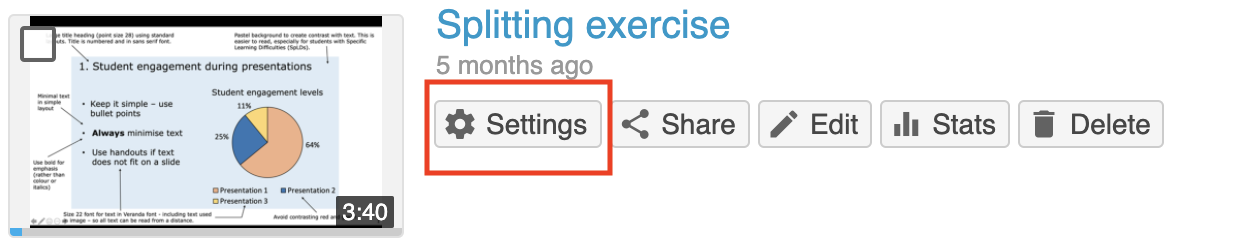
Fig. 1. Revealing the settings option on a Panopto recording.
2. On the Settings page, select 'Manage'. Click the drop-down box from 'Merge into another session' and select the folder where the target session is located.
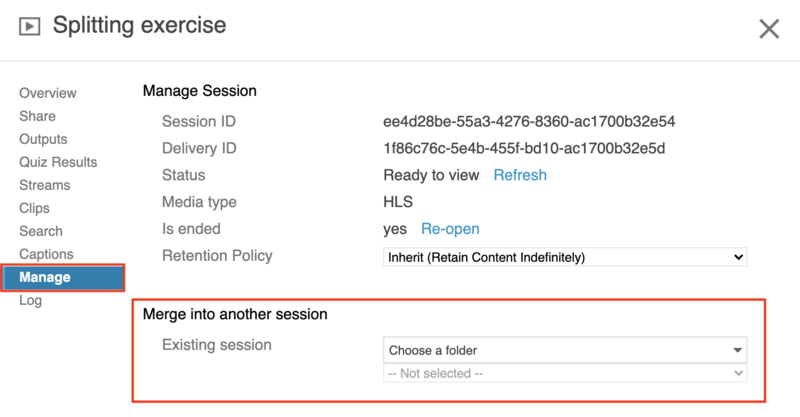
Fig. 2. Merge session options within the Manage tab.
3. Select the target session and click 'Merge'. The target session is the session that you wish to merge with the current session. The current session and the target session will be re-encoded and synchronized as one recording. Note that Panopto merges video sessions in the order in which they were recorded, using their timestamps. If you would like to adjust the order of the merged video streams, you will need to change the time and date of the video in Settings - Overview. This is covered at the end of the guide.
4. The target session will now contain the original content plus all the content of current session. The target session will undergo reprocessing after you click Merge and will be unavailable for viewing once you merge. You will receive a message letting you know this upon hitting merge.
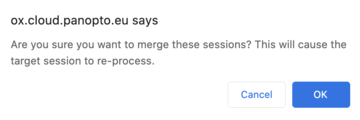
Fig. 3. Merge warning popup.
Changing the timestamp of a Panopto recording
As stated earlier, Panopto will only merge in time of recording order. You may want a session you have recorded most recently to form the first part of the merge, and an older session to form the second part. To get around this, the recording time and date needs to be manipulated. To do so:
1. Open the settings of the recording as instructed in the very first step of this guide. You will land on the overview tab by default.
2. Locate the Date settings and click edit.
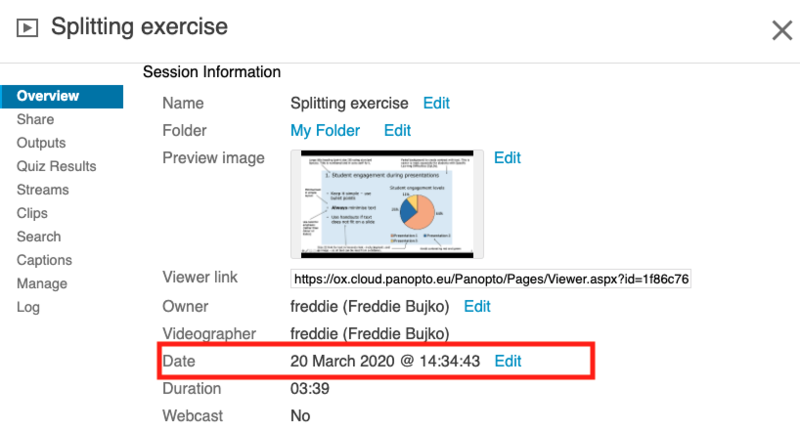
Fig. 4. The recording's date settings located in the overview tab.
3. Change the date and time so that it either comes before or after the session you are merging with. Click Save. This is now ready for merging.

Fig. 5. Don't forget to click Save after changing the time / date.